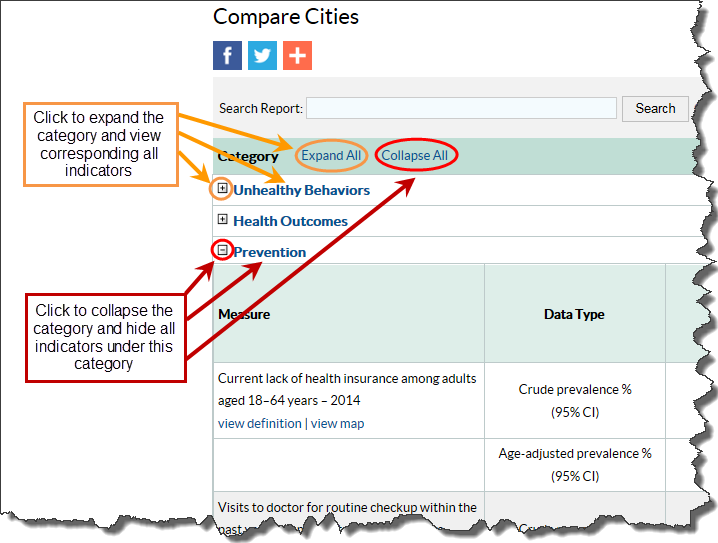Explore DPH 500 Cities Compare Cities Report
Compare Cities Report
The Compare Cities Report allows users to compare data between up to 3 cities and the US. By default, all categories (e.g., Unhealthy Behaviors, Health Outcomes, and Prevention) display fully expanded to show data for all measures at the national level (Location: United States). Crude prevalence, age-adjusted prevalence, and their corresponding confidence intervals appear for each measure.
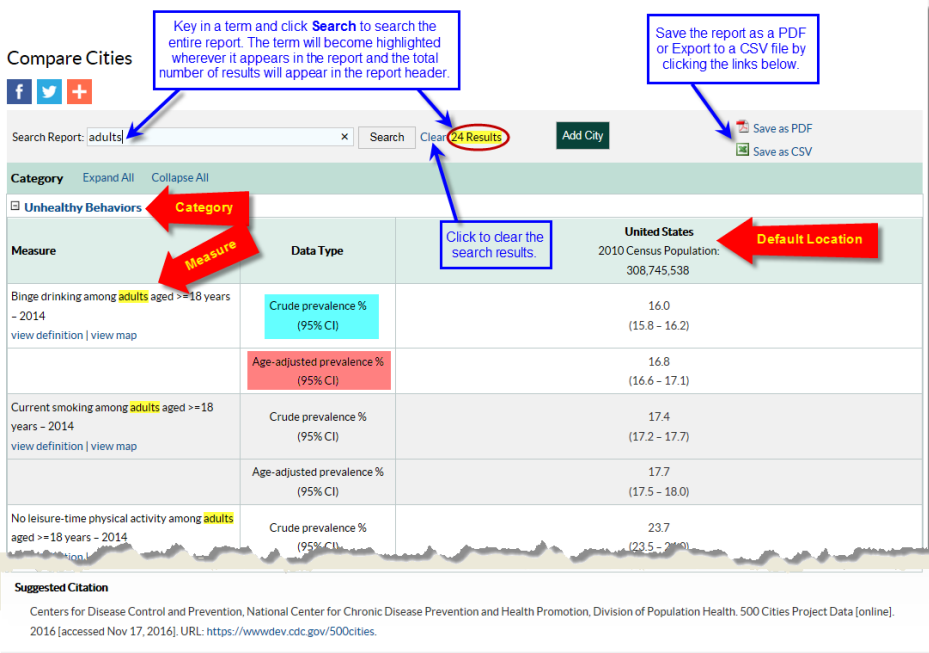
Collapsing or expanding each category in the report can be done by:
- Clicking the hyperlinked category name
- Clicking the collapse/expand icon(s) next to a category name
- Clicking the Expand All/Collapse All(s) links at the top of the report
Add a City
Begin comparing data between cities by adding the city(s) of interest to the report. By default, all categories will display fully expanded to show data for all measures for each location displayed in the report.
To add a city to the report:
- Click the Add City button in the report header.

- Find and select your city of interest.
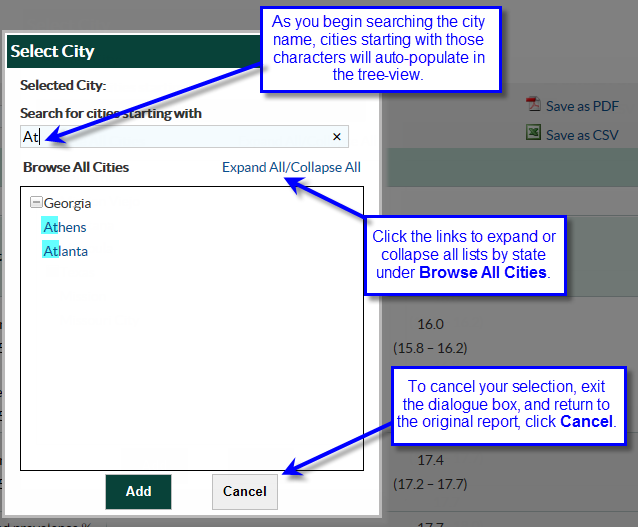
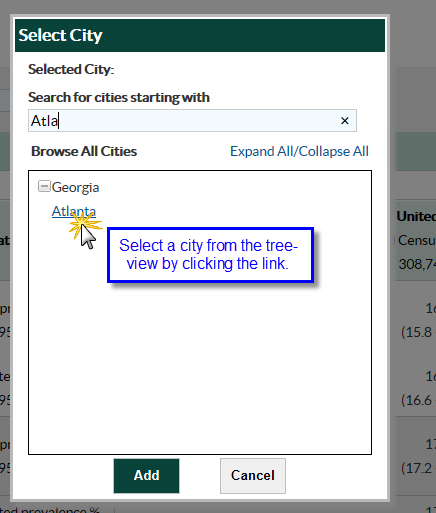
- Add your city of interest to the report, by clicking the Add button, and allow the report to refresh.
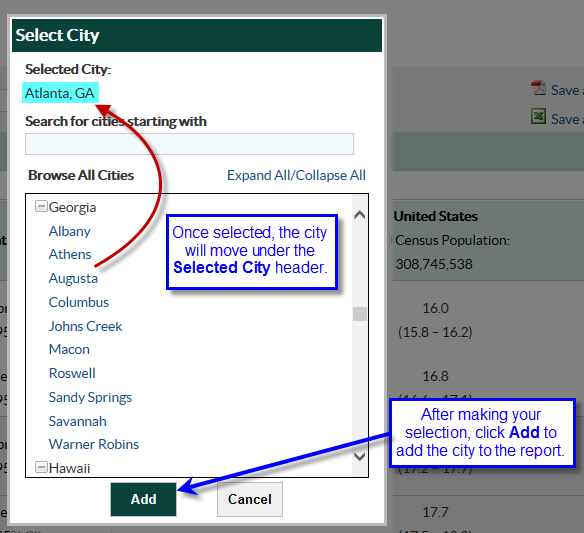
A maximum of 3 cities can be added to the report. Once 3 cities are added to the report, the Add City button at the top of the report will become disabled.
Edit or Remove a city
Once a city has been added to the report, it can be replaced by another city or removed from the report all together.
To replace the previously selected city (City A) in the report with a new city (City B):
- Click the edit link under the city you wish to replace in the report and the Select City dialogue box will appear.
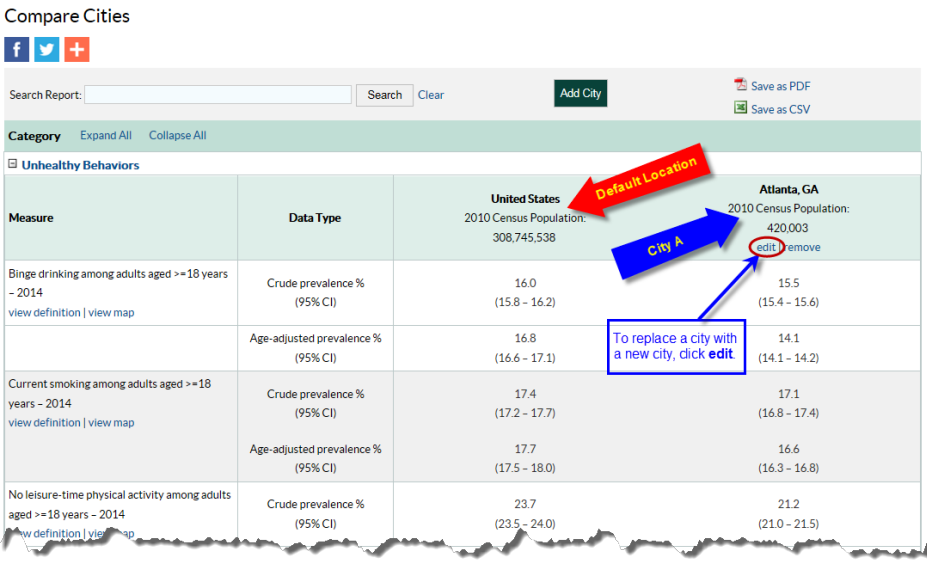
- Select a new city of interest from the tree-view.
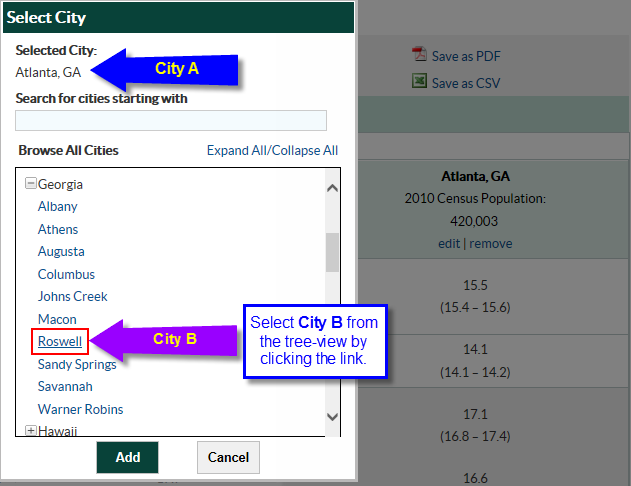
- Click the Add button to replace the old city with the newly selected city and allow the report to refresh.
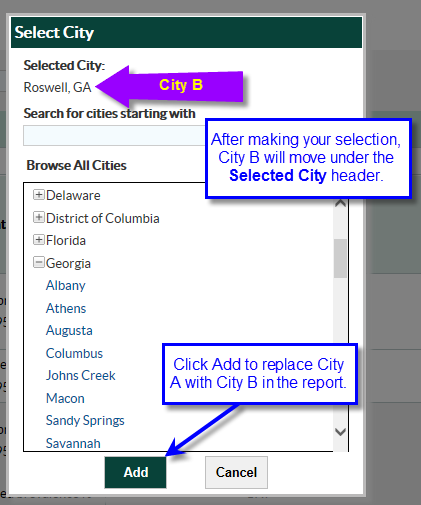
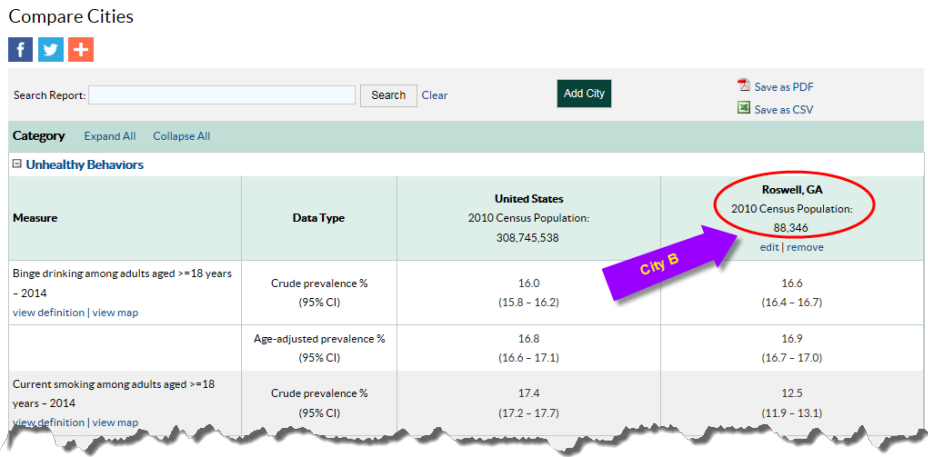
Top of Page
To remove a city from the report:
- Click the remove link under the city you wish to remove from the report.
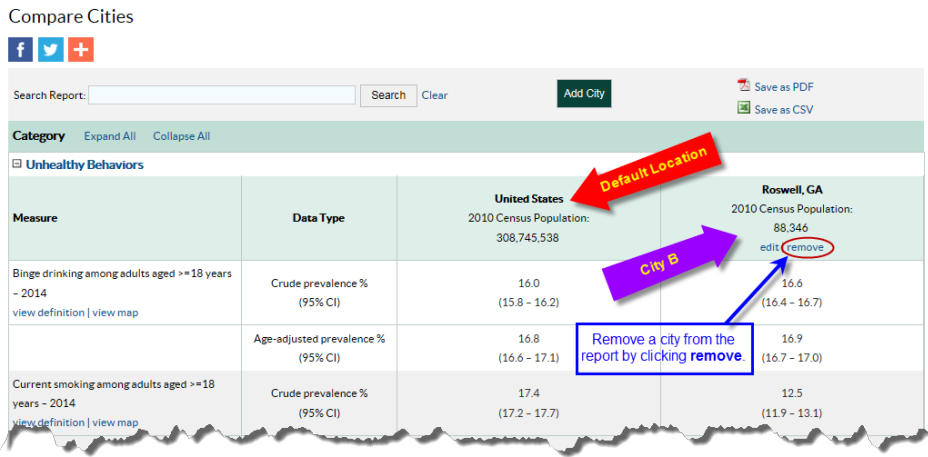
- When the Remove City dialogue box appears, click Remove to delete the city from the report.
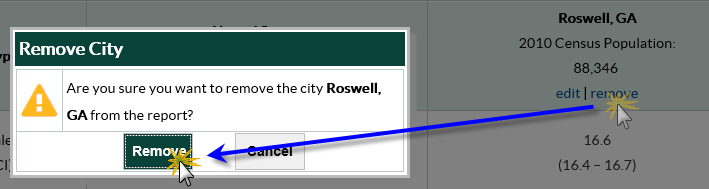
Allow the report to refresh and the city will no longer be displayed as part of the report.
- If you did not intend to remove the city from the report, click Cancel to keep the city in the report and to close the Remove City pop-up box.
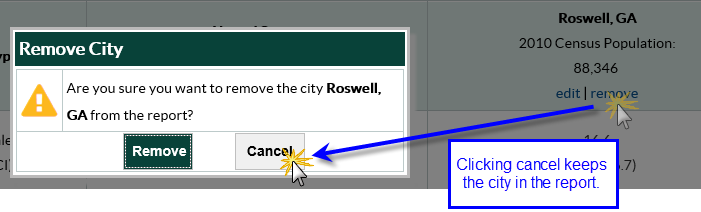
View measure definitions and linking to the Interactive Map
The view definition hyperlink below each indicator in the first column of the Compare Cities Report links to another webpage where definition and reference information for each measure is located. When a user clicks the view map link below each indicator, the user will automatically navigate to the DPH 500 Cities Interactive Map to view national data for the indicator of interest.
Suggested Citation
The Suggested Citation section provides reference information for the information displayed on the page.
- Page last reviewed: January 4, 2017
- Page last updated: January 4, 2017
- Content source:


 ShareCompartir
ShareCompartir