PHIN MS Quick Tips
Public Health Information Network Messaging System (PHIN MS) Quick Steps provide an easy reference for frequently-requested information on PHIN MS. The Quick Steps refer to Release 2.8.02. Suggestions for additional Quick Steps can be sent to the PHIN MS Web Site point-of-contact available via the Support link.
PHIN MS Software Request Form
Use the PHIN MS Software Request Form to request a copy of PHIN MS 2.8.02 application installation packages.
1. PHIN MS System Requirements
The system requirements for using PHIN MS are as follows:
- 512MB hard disk space,
- 1GB memory,
- Windows 2003, XP, Solaris Sparc 10.3, or Red Hat Linux 5.0 operating system,
- local administrator privileges, and
- system administrator privileges on Solaris or Linux.
Some versions are not backwards. Additional factors will need to be considered such as what version the Sender is using versus the Receiver and vise versa. Contact the PHIN Help Desk PHINTech@cdc.gov for more information.
2. PHIN MS Software Request Form
Use the PHIN MS Software Request Form to gain access to the CDC FTP Site to download the PHIN MS Software.
Top of Page
3. PHIN MS New Installs
The Installation Wizard guides the user through the base installation of the PHIN MS Sender and/or Receiver. It is the responsibility of the administrator to configure routes and database connections after completing the installation. The following major components are installed with the wizard
- Tomcat 6.0.14 server
- JDK 1.6.0 Update 3 (1.6.0_03-b05)
- PHIN MS 2.8.01 Receiver and Sender web applications
- PHIN MS 2.8.01 default configuration files and directory structure
- Shortcut to PHIN MS 2.8.01 console on user specific desktop
- Default databases
- Windows: HSQLDB 1.8.0.4 engine
- Solaris and Linux: HSQLDB 1.8.0.4 engine
When “Install as service” is selected on Windows platform, Tomcat 6.0.14 will be installed in the Windows services panel with the display name of “PHIN MS Tomcat Instance” and HSQLDB with “PHIN MS Database Engine Service”.
4. Compatible Products
PHIN MS 2.8.01 has been tested on the following operating systems, databases, application servers, Sender proxy servers and Receiver proxy servers:
- Operating systems:
- Windows 2003 Server (Standard and Enterprise) SP2
- Windows XP Pro SP2
- Sun Solaris 10 Update 3
- Red Hat Enterprise Linux ES release 4, Kernel version 2.6.9-42.0.8.ELsmp
- Certified Default Database:
- HSQL DB 1.8.0.4 – used for testing purposes
- MS Access
- Production Qualified Databases:
- Microsoft SQL Server 2000, SQL Server 2005
- Oracle 10g release 2, 9i Release 2
- MySQL 4.1, 5.0
- Application Servers:
- Tomcat 6.0.14
- Web logic Server 8.1 SP6
- Sender Side Proxy servers:
- Netscape Proxy server 3.6 SP1 to SP6
- Squid 2.6 Stable 4
- Receiver Side Proxy Servers:
- Netscape Proxy server 3.6 SP1 to SP6
- IIS 6.0 with Web logic 8.1 plug-in
- IIS 6.0 with Jakarta Tomcat Connector 1.2.15
- Novell iChain 2.3.3 reverse proxy server
PHIN MS has tested certain JDBC drivers to connect to the supported databases and found no issues based on the tests performed. PHIN MS does not guarantee nor support the JDBC driver versions shown in the table below. It is the responsibility of the PHIN MS customer to decide which JDBC driver to use. The table is provided for reference purposes only.
| DB Server Type | DB Version | JDBC Driver Name | Type | Version | Date Published |
|---|---|---|---|---|---|
| MS SQL | 2005 | sqljdbc.jar | 1.2.2828 | 10/11/2007 | |
| Oracle | 10g Rel 2 | classes12.jar | 10.2.0.2 | 1/22/2006 | |
| Oracle | 9i Rel 2 | ojdbc6.jar | |||
| MySQL | 4.1, 5.0 | mysql-connector-java-5.0.4-bin.jar | 10/20/2006 |
5. Obtain a CDC Party ID
Regardless of the PHIN MS version installed, a CDC PartyID is required. A PartyID is required for each instance of PHIN MS or each installation of PHIN MS. A PartyID uniquely identifies a PHIN MS installation, also known as an instance or node, in the Public Health Information Network (PHIN). The PHIN MS installation transmits the PartyID along with every message which notifies the recipient of the origin of the message. A PartyID will resemble “2.16.840.1.114222.4.3.2.2.2.1.2”.
Send a completed PHIN MS Software Request for each PHIN MS installation to obtain a PartyID from the PHIN Help Desk PHINTech@cdc.gov. Save the PartyID until the initiation of the PHIN MS installation. The PartyID will be permanently stored once entered into the PHIN MS Installation wizard.
6. Obtain a User ID and Password
Once Step 2 is complete, the PHIN Help Desk will need to be contacted to obtain the User ID, password, and the FTP site used to download the PHIN MS software.
7. Install PHIN MS Software
The installation steps are located in the PHIN MS Implementation Guides. Refer to one of the following release specific guides:
- PHIN MS Release 2.8.01 – PHIN MS 2.8.02 Implementation Guide
8. Obtain a Digital Certificate
A Digital Certificate issued by Verisign through the CDC’s Secure Data Network is required when sending messages to the CDC. A CDC’s Digital Certificate will only be provided to partners sending data to the CDC. When a messaging partner sends data to organizations other than the CDC, a Digital Certificate will need to be acquired from a third-party vendor.
9. PHIN MS Configuration
The PHIN MS Implementation Guides provides basic configuration instructions to successfully use PHIN MS.
10. Restart vs. Refresh PHIN MS
When PHIN MS configuration files have been changed or a new component has been added, the PHIN MS Tomcat service will need to be restarted for the changes to take effect. This can be done in Services located in the Administrative Tools folder. When adding data to the database, using the refresh button on the console will suffice.
11. PHIN MS Installation Verification Test
PHIN MS has two components, the Sender and the Receiver. Sending a Ping message from the Sender to the Receiver ensures both the PHIN MS Sender and Receiver components are working properly. Complete the installation test by referring to one of the following release specific guides:
- PHIN MS Release 2.8.02 – PHIN MS 2.8.02 Implementation Guide
See Page 34
12. CDC Connectivity Test
The CDC Connectivity Test is used to verify messages can be sent directly to the CDC or to use the CDC as an intermediary server (Route-not-Read). This test ensures the PHIN MS Sender is able to send an outbound Ping message to a PHIN MS Receiver hosted at the CDC and the CDC’s Receiver successfully receives the message. Complete the CDC Connectivity test by referring to one of the following release specific guides:
- PHIN MS Release 2.8.02 – PHIN MS 2.8.02 Implementation Guide
See Page 39
13. Create Route Map
A Route Map is used to send messages to specific recipients. The Route Map stores the recipient’s attributes, such as the URL, transport protocol, and authentication type. Create a Route Map by referring to one of the following release specific guides:
- PHIN MS Release 2.8.02 – PHIN MS 2.8.02 Implementation Guide
See Page 44
14. Transport Queue Configuration
The Sender uses a Transport Queue (TransportQ) is a relational database table interfacing between the application creating the message and PHIN MS which stores the meta-base information and data to be sent. The Sender polls the TransportQ for messages. PHIN MS is packaged with a database; however, a different database can be configured for the TransportQ. Use the applicable Implementation Guide pertaining to the version which documents the steps to configure a TransportQ. The Implementation Guide is located on the Installation tab.
15. Worker Queue Configuration
The Receiver uses a Worker Queue (WorkerQ) to store incoming messages in a database table. The WorkerQ is configured from the Receiver configuration screens located in the console. The 2.8.01 release comes bundled with HSQL but can be configured using other databases. Use the applicable Implementation Guide pertaining to the version which documents the steps to configure a WorkerQ. The Implementation Guides are located on the Installation tab
See Page 54
16. Service Map for the Worker Queue Configuration
Each message has an envelope with addressing information tags referred to as a Service and Action pair. They are character strings logically mapped to a Worker Queue (asynchronous messaging). The service and action pair determines the location of the delivery. The Service Map and the Worker Queue are configured on the Receiver. Refer to Step 14. The Service Map also includes the type of Message Handler which is Servlet, Worker Queue, and Error Queue.
- PHIN MS Release 2.8.02 – PHIN MS 2.8.02 Implementation Guide
See Page 54
17. Digital Certificate Configuration
Instructions are in the PHIN MS 2.8.01 Implementation Guide for importing and exporting the Digital Certificate.
See Page 13
18. PHIN MS Upgrade
Instructions are located in the PHIN MS 2.8.02 Implementation Guide for upgrading PHIN MS using the correlating version.
See Page 25
- Page last reviewed: October 31, 2016
- Page last updated: July 1, 2015
- Content source:


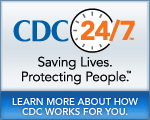
 ShareCompartir
ShareCompartir