Install CoCASA
See Q&As on Installation, Setup, & Compatibility
Download CoCASA

Install CoCASA Version 12.2 [95.4 MB] Updated Jul 2017
Version History (Lists the changes made between versions).
System Requirements
To run CoCASA on your computer, you will need the following system requirements:
- Operating System: Windows XP or Windows 2000 Service Pack 2 or greater. See the important note in the “Instructions” section above if running CoCASA from a computer running Windows 7 or Windows Vista.
- Processor: Pentium 90 MHz or faster (higher is better)
- Memory: 96MB RAM or higher (higher is better)
- Hard Disk: 40MB
- Other: If installing CoCASA on a computer running Windows XP or 2000, CoCASA requires Service Pack 1 for the .NET Framework 2.0 to be installed. If you receive an error message that states, “The type initializer for … threw an exception.” when running CoCASA, you need to install Service Pack 1 for the .NET Framework 2.0.
Q&As on Installation, Setup, & Compatibility
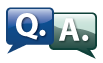
Q: Can I install CoCASA on a network so that my staff can enter data at their computer but the data is saved in one central database?
A: Yes. There is a way to install CoCASA on your network (or a shared drive) so that your staff can enter data in one, central database. There are a few steps required to have this option set up.
Steps for setting up a centralized/shared database:
- Install CoCASA on each machine that will be using the shared database.
- On the machine that has the database you want to share, use the “Copy Database” function under “Utilities & → Database functions” to make a copy of the application database out on the shared drive.
- Then on all the machines that need to use the shared database (including the machine that you used to do the “Copy Database”), you will need to use the “Change Database Location” function to point the application to the database out on the shared drive.
Every time you start up CoCASA, the splash screen has the pathname of the database that CoCASA is ‘pointed to’ so you can verify that the correct database is being used. (You can also look on the “Help → About CoCASA” screen to see the pathname of the database that is being used.)
It is important to note, that difficulties with using CoCASA from a shared drive have been documented. In some cases (particularly where users are accessing it from a remote location rather than from one central site) the software has been very slow to respond. Others have had the application unexpectedly close. If these problems are experienced, we recommend that you go back to using the database on your individual hard drives and exporting data to one, central database on a periodic basis.
Q: Once the setup is imported, will it do any damage to import it again (for a demonstration or by mistake)?
A: You will not do any damage by importing it again for demonstration or by mistake. It will update your setup based on the latest import, so just be sure you are importing the correct setup.
Q: Is the software compatible with any type of hand-held computer to use for direct on-site data entry during the actual site visit?
A: At this time we have not yet tested the application on any hand-held device, so we are not sure if the software is compatible. There is a page on the Microsoft web site that lists the minimum system requirements and which machines you should be able to deploy a .NET application.
Q: Which Microsoft operating systems can I use with CoCASA?
A: CoCASA v12.0 and prior are compatible with Windows 2000, XP, and Windows 10 and lower. CoCASA is not compatible with Windows 98.
Related Pages
- Page last reviewed: October 11, 2017
- Page last updated: July 27, 2017
- Content source:


 ShareCompartir
ShareCompartir