Help: Explore by Location
The Explore by Location page allows you to select a location and view GTSSData for the selected location.
You can select up to 8 indicators to display on a page. To view GTSSData on this page, select a WHO Region, Country, Survey Site, Population (Survey), Topic, and Year from the dropdown lists and click GO. The system displays the data in 1 to 8 small panels. When viewing data, you can choose to view one year of data or all available years, stratify data by age, gender, or race/ethnicity, and view the data I graph or tabular format.
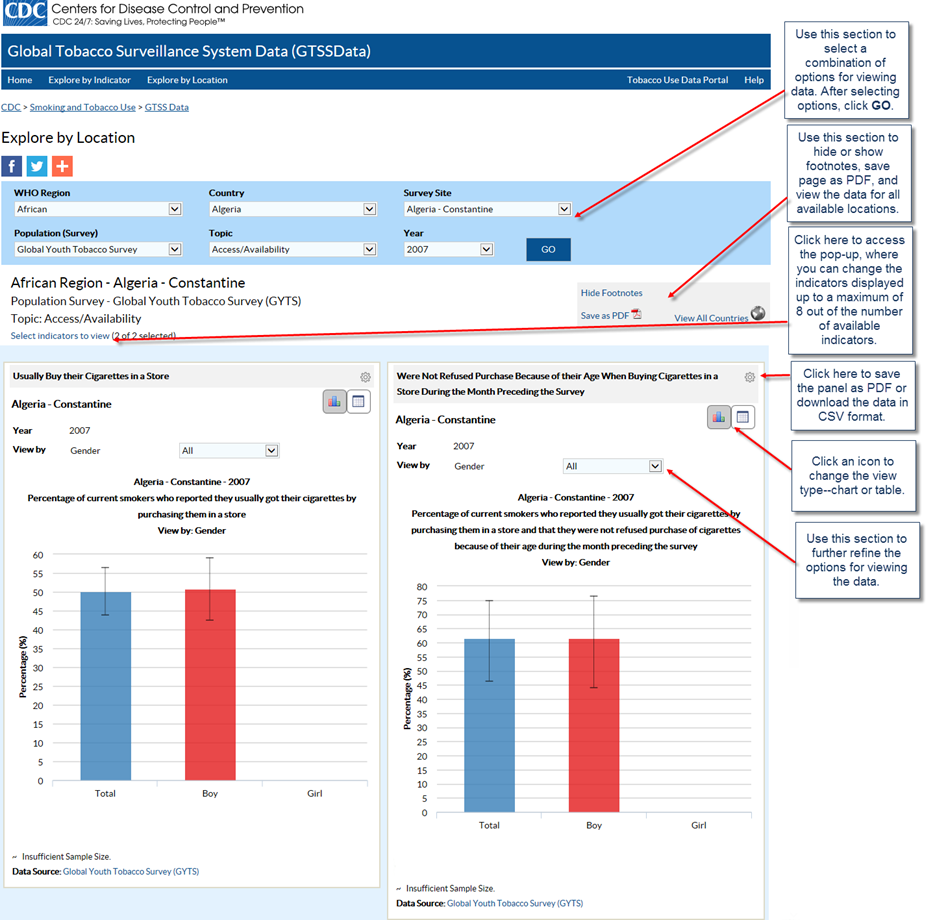
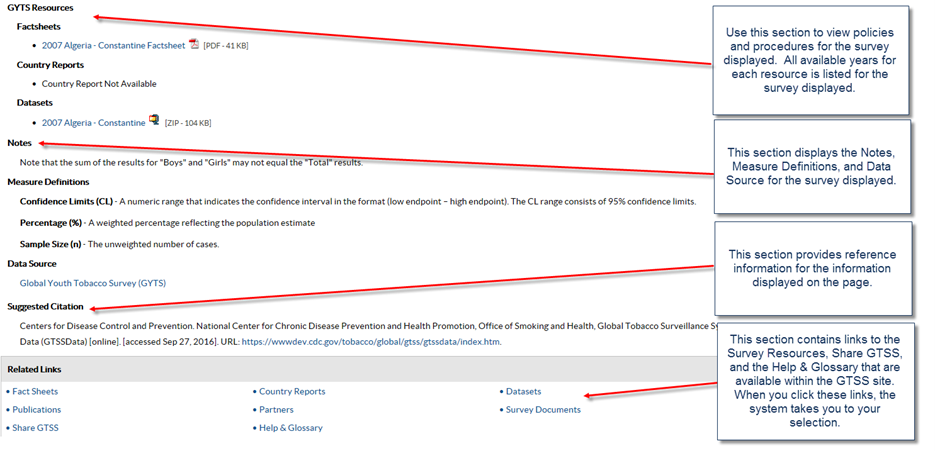
Viewing a chart
You can view data in a bar chart format by clicking the Chart icon next to the Table icon.
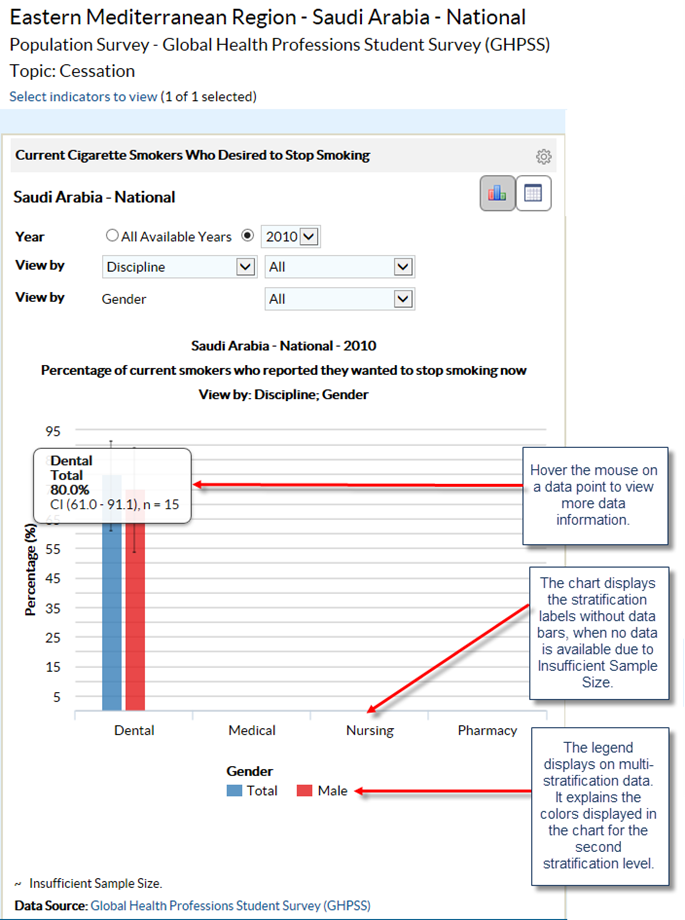
Viewing data in table format
You can view data in table format by clicking the Table icon next to the Chart icon.
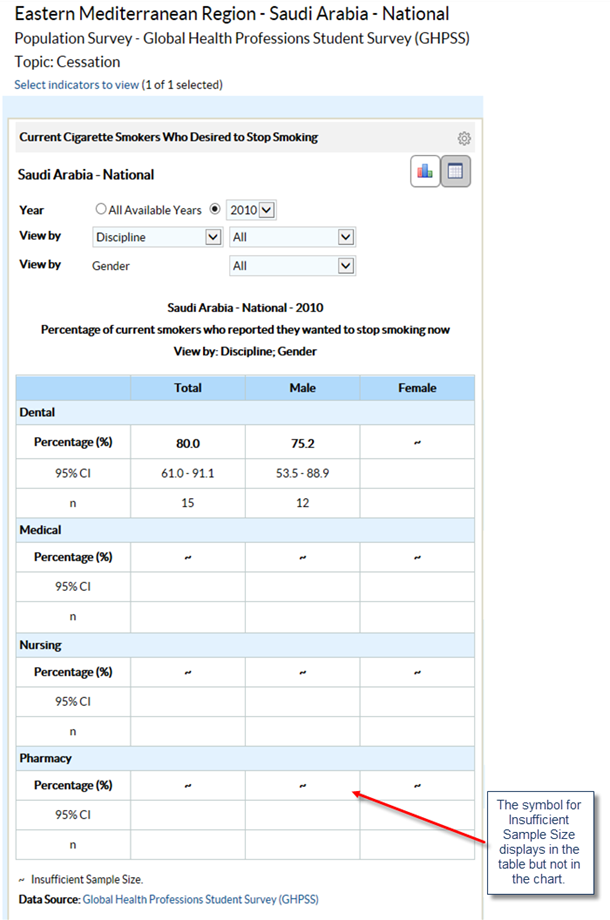
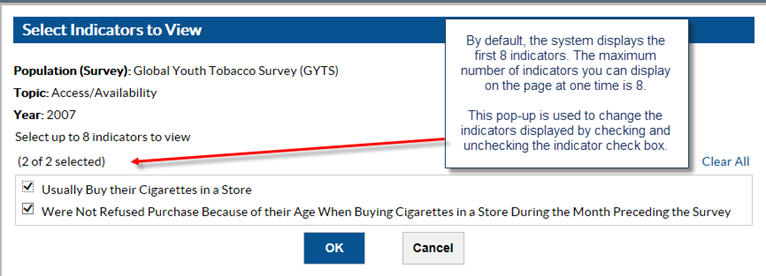
Footnotes/Data Source
The Footnotes and Data Source section at the bottom of the data display area provides more information for the content displayed in the panel. This section explains the symbols displayed on the page, and lists the data source. To hide this section, click the Hide Footnotes link, to display it again, click the Show Footnotes link.
Measure Definitions
The Measure Definitions section provides a description for the measures that are used on the page.
Suggested Citation
The Suggested Citation section provides reference information for the information displayed on the page.
Related Links
The Related Links section contains links to other sites on the Web. When you click these links, the system takes you to the related sites. These sites are not contained within the GTSSData system.
- Page last reviewed: December 20, 2016
- Page last updated: December 20, 2016
- Content source:


 ShareCompartir
ShareCompartir