Location Summary
The Explore Oral Health Data by Location Page
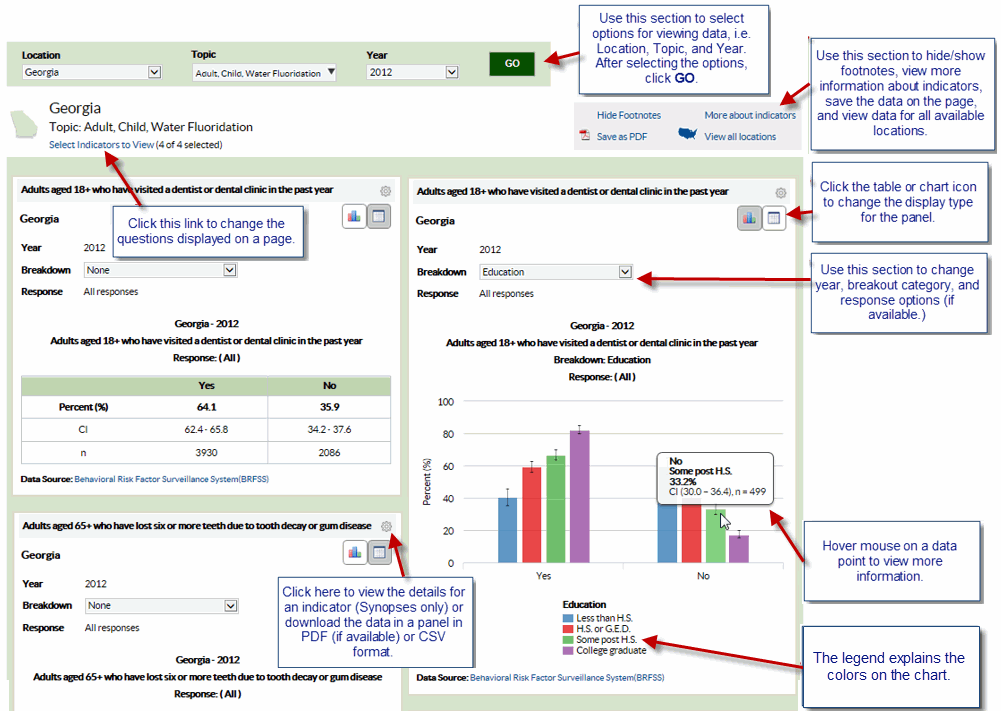
Selecting questions to display
By default, the system displays the first 8 questions. The maximum number of questions you can display on a page at one time is 8.
To change the questions displayed:
- Click the Select Indicators to View link. The system displays the Select Indicators to View pop-up window.
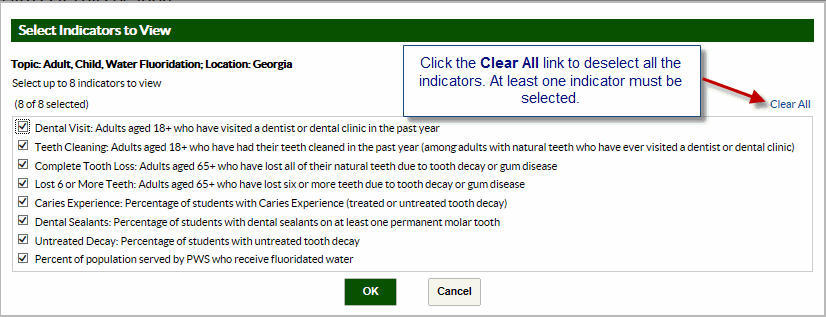
- Change the selected questions.
Note: You cannot select more than 8 questions.
- Click Save to retain your changes. The system displays data for the newly selected questions on the Explore Oral Health Data by State page.
Measure Definitions
The Measure Definitions section provides a description for the measures that are used on the page.
Related Links
The Related Links section contains links to other sites on the Web. When you click these links, the system takes you to the related sites. These sites are not contained within the Oral Health Data system.
- Page last reviewed: April 11, 2016
- Page last updated: April 11, 2016
- Content source:


 ShareCompartir
ShareCompartir