ERHMS Info Manager™
Click the below button to download the software
Once you go to the link, the NIOSH ERHMS Info Manager™ screen will appear. ERHMS Info Manager™ installation has some prerequisites, namely, Windows® XP or higher and Microsoft® .NET Framework 4. Once the prerequisites are installed, you can proceed with the installation of ERHMS Info Manager™ , as shown in the image below.
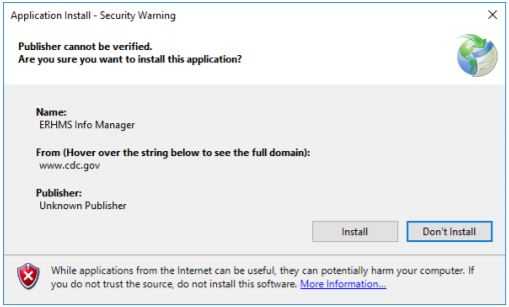
OPTIONAL COMPONENTS
ERHMS Info Manager™ includes some advanced features which require interaction with other software components. Installing these components is only necessary if you would like to make use of these features. To see more information on Microsoft SQL Server®, visit the Adding a New Data Source section of the User Guide.
- Microsoft SQL Server® may be used as the underlying database management system for ERHMS Info Manager™.
- Epi Info™ Web Survey is a server-based software component that consists of a website and a database. It allows collection of information from responders through the internet by using a responsive web interface. Refer to the Epi Info™ website at https://www.cdc.gov/epiinfo/cloud.html for more instructions on downloading, installing, and configuring Epi Info™ Web Survey.
AUTOMATIC UPDATES
Each time you open ERHMS Info Manager™ the software will check with the NIOSH server to see if there is an update. If an update is available, a prompt will ask if you would like to install the update or proceed without updating.
FIRST-TIME SETUP
The software will be downloaded and installed under your user account. The first time the software is started, you will be prompted to select a location to store your application files. Browse your folders, select the location that you desire, and click OK. The software will create a folder named ERHMS Info Manager in that location to store your application files.
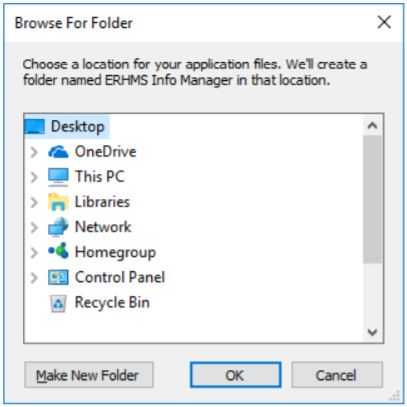
- Page last reviewed: July 24, 2017
- Page last updated: July 24, 2017
- Content source:
- National Institute for Occupational Safety and Health Office of the Director


 ShareCompartir
ShareCompartir