Explore CDI Data by Location
The Explore by Location Page
The Explore by Location page allows you to select a location and view CDI data for the selected location. You can select up to 8 indicators to display on a page. To view CDI data on this page, select a Location and Category from the dropdown lists and click GO. The system displays the data in 1 to 8 small panels. When viewing data, you can choose to view one year of data or all available years, stratify data by gender or race/ethnicity, and view data in graph or tabular format.
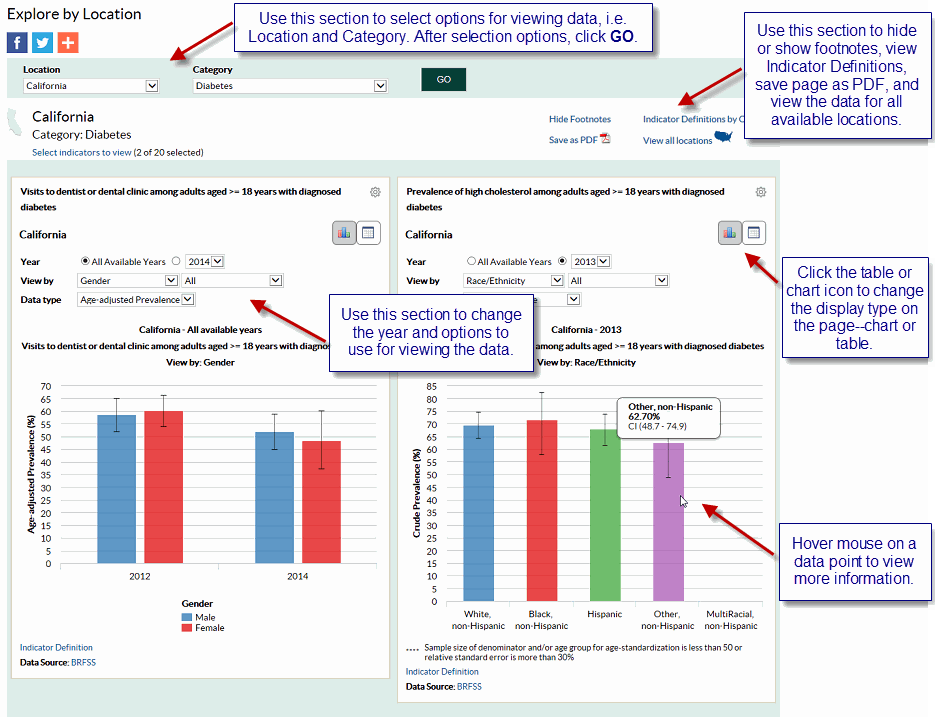
Selecting indicators to view
By default, the system displays the first 8 indicators. The maximum number of indicators you can display on a page at one time is 8.
To change the indicators displayed.
- Click the Select Indicators to View link. The system displays the Select Indicators to View pop-up window.
- Change the selected indicators(s).
Note: You cannot select more than 8 indicators. - Click OK to retain your changes. The system displays data for the newly selected indicators on the Explore by Location page.
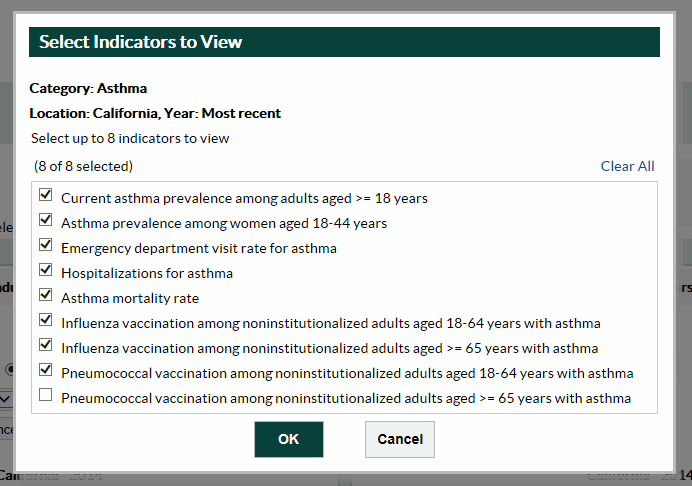
Footnotes/Data Source
The Footnotes and Data Source section at the bottom of the data display area provides more information for the content displayed in the panel. This section explains the symbols displayed on the page, and lists the data source. To hide this section, click the Hide Footnotes link, to display it again, click the Show Footnotes link.
Measure Definitions
The Measure Definitions section provides a description for the measures that are used on the page.
Suggested Citation
The Suggested Citation section provides reference information for the information displayed on the page.
Related Links
The Related Links section contains links to other sites on the Web. When you click these links, the system takes you to the related sites. These sites are not contained within the Chronic Disease Indicators system.
- Page last reviewed: May 27, 2016
- Page last updated: May 27, 2016
- Content source:


 ShareCompartir
ShareCompartir